Product Support
Need help finding your model number? Take a look here.

Cordless Phone with Caller ID/Call Waiting
CS6114
2014's Best-Selling Cordless Phone
Manuals & Documentation
Note: The serial number (S/N) label is located at the bottom of the telephone base.
The last code after hyphen "-"
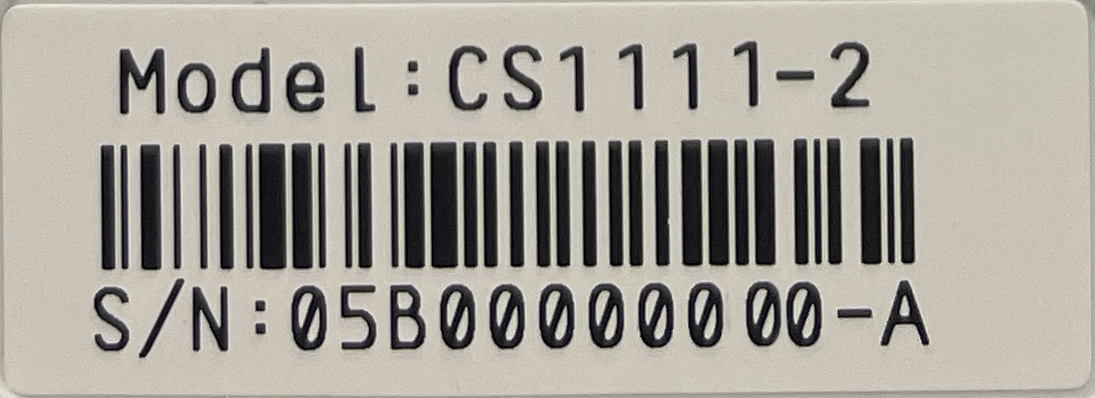
Input 1 if there is no code in serial number.
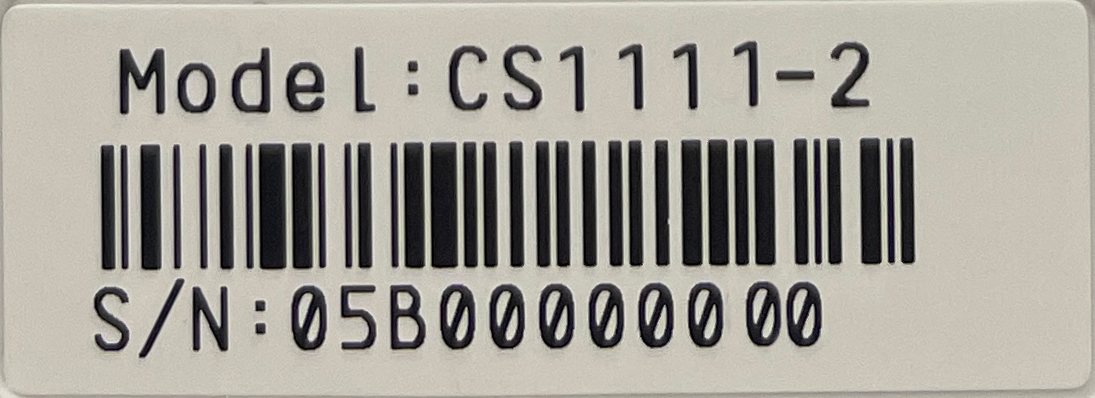
Frequently Asked Questions
Why won’t the handset CHARGE light turn on when I place it in the base or charger?
-
Tip 1 of 6
Confirm proper installation of the telephone base and charger power adapters, and handset battery. You should only use the VTech power adapters provided with your telephone. Make sure the power adapters are connected to working electrical outlets that are not controlled by a wall switch. -
Tip 2 of 6
When placing the handset in the base or charger, confirm that the charge contacts are making a good connection. The charging battery icon is displayed and, on selected models, the CHARGE light illuminates on the handset while it charges.
You should allow 16 hours to fully charge the handset battery. For optimum daily performance, return the handset to its telephone base or charger when not in use. -
Tip 3 of 6
Please make sure that the cords (power and telephone line) are plugged into the channels on the bottom of the base. If the cords are not properly installed, the base will not sit level and the phone may not charge properly. -
Tip 4 of 6
Dirty charge contacts on the telephone base and handset could prevent the batteries from charging. Clean the handset and base charge contacts using a pencil eraser or a cloth to eliminate deposit accumulation. -
Tip 5 of 6
Make sure that the battery cover is properly secured on the handset. If the battery cover is not correctly installed, it may prevent the handset from charging. -
Tip 6 of 6
Complete the following steps to reset the telephone system:
Step 1: Disconnect the power to the telephone base.
Step 2: Disconnect the handset batteries.
Step 3: Wait a few minutes and then reconnect the power to the telephone base.
Step 4: Reconnect the handset batteries.
Step 5: Wait about one minute for the handsets to re-establish a link with the telephone base and then test the phone again.
NOTE: After resetting the telephone system, you will need to reset the clock. [On models with answering systems]: If the time is not set, you will hear Time and Day Not Set when you listen to messages.
NOTE: If you have caller ID service, the time will automatically be updated whenever caller ID information is delivered. However, since caller ID delivers the date, rather than the day, you must program the year once so the system can derive the day of the week.
To set the day and time, complete the following steps:
Step 1: Using the handset, when the phone is not in use, press MENU/SELECT.
Step 2: Press ▲VOL+ or ▼CID until you see Settings, then press MENU/SELECT.
Step 3: Press ▲VOL+ or ▼CID until you see Set date/time. Next, press MENU/SELECT.
Step 4: Press ▲VOL+ or ▼CID to select the month, then press MENU/SELECT; or use the dial pad to enter the month.
Step 5: Press ▲VOL+ or ▼CID to select the date, then press MENU/SELECT; or use the dial pad to enter the date.
Step 6: Press ▲VOL+ or ▼CID to select the year, or use the dial pad to enter the year; then press MENU/SELECT.
Step 7: Press ▲VOL+ or ▼CID to select the hour, then press MENU/SELECT; or use the dial pad to enter the hour.
Step 8: Press ▲VOL+ or ▼CID to select the minute, then press MENU/SELECT; or use the dial pad to enter the minute.
Step 9: Press ▲VOL+ or ▼CID to select AM or PM.
Step 10: Press MENU/SELECT. You will hear a confirmation beep.
Step 11: Press and hold OFF to return to the idle screen.
My handset displays Not Registered. How do I register it?
-
To register the handset to the base:
Step 1: Press and hold FIND HANDSET, located in the Base cradle, about 4 seconds, until the red IN USE light glows steadily.
Step 2: Release FIND HANDSET, then press # on the Handset. Registering… is displayed. Soon, Registered is displayed to confirm successful registration.
Why don’t I get a dial tone on my handset?
-
Tip 1 of 9
Confirm proper installation of the telephone base and charger power adapters, and handset battery. You should only use the VTech power adapters provided with your telephone. Make sure the power adapters are connected to working electrical outlets that are not controlled by a wall switch. -
Tip 2 of 9
Ensure the telephone cord is securely installed at the base and the wall jack. Or try another telephone cord. -
Tip 3 of 9
Move the handset closer to the base. The operating range may vary with environmental conditions and time of use. There may be places within your environment that a cordless phone will not work well. If the problem only occurs in certain areas of your environment, you can conclude that there is nothing wrong with the phone. Consider trying a phone that operates on a different wireless frequency. -
Tip 4 of 9
When placing the handset in the base or charger, confirm that the charge contacts are making a good connection. The charging battery icon is displayed and, on selected models, the CHARGE light illuminates on the handset while it charges.
You should allow 16 hours to fully charge the handset battery. For optimum daily performance, return the handset to its telephone base or charger when not in use. -
Tip 5 of 9
If you have connected this telephone to a phone jack that has not been used before, or that has not been used in sometime, there may be problems with this jack that you are not aware of. Use a telephone jack that you know is in proper working order. -
Tip 6 of 9
If the other phones in your home are having the issue, the problem could be related to the telephone wiring in your home, or with your local telephone service. Please call your service provider for further assistance. -
Tip 7 of 9
Recradle the handset for 15 seconds, then lift the handset and press TALK. -
Tip 8 of 9
Complete the following steps to reset the telephone system:
Step 1: Disconnect the power to the telephone base.
Step 2: Disconnect the handset batteries.
Step 3: Wait a few minutes and then reconnect the power to the telephone base.
Step 4: Reconnect the handset batteries.
Step 5: Wait about one minute for the handsets to re-establish a link with the telephone base and then test the phone again.
NOTE: After resetting the telephone system, you will need to reset the clock. [On models with answering systems]: If the time is not set, you will hear Time and Day Not Set when you listen to messages.
NOTE: If you have caller ID service, the time will automatically be updated whenever caller ID information is delivered. However, since caller ID delivers the date, rather than the day, you must program the year once so the system can derive the day of the week.
To set the day and time, complete the following steps:
Step 1: Using the handset, when the phone is not in use, press MENU/SELECT.
Step 2: Press ▲VOL+ or ▼CID until you see Settings, then press MENU/SELECT.
Step 3: Press ▲VOL+ or ▼CID until you see Set date/time. Next, press MENU/SELECT.
Step 4: Press ▲VOL+ or ▼CID to select the month, then press MENU/SELECT; or use the dial pad to enter the month.
Step 5: Press ▲VOL+ or ▼CID to select the date, then press MENU/SELECT; or use the dial pad to enter the date.
Step 6: Press ▲VOL+ or ▼CID to select the year, or use the dial pad to enter the year; then press MENU/SELECT.
Step 7: Press ▲VOL+ or ▼CID to select the hour, then press MENU/SELECT; or use the dial pad to enter the hour.
Step 8: Press ▲VOL+ or ▼CID to select the minute, then press MENU/SELECT; or use the dial pad to enter the minute.
Step 9: Press ▲VOL+ or ▼CID to select AM or PM.
Step 10: Press MENU/SELECT. You will hear a confirmation beep.
Step 11: Press and hold OFF to return to the idle screen. -
Tip 9 of 9
You may need to replace the rechargeable battery, especially if it has been in service for more than one year. To find a replacement, refer to our VTech Battery Finder. If a battery for your model is unavailable, you can search the internet using the key words cordless phone batteries for an on-line supplier. If you prefer to purchase locally, you can look for a replacement battery at your area consumer electronics retailers. It is recommended that you take your present battery with you to insure your replacement is the correct size and has the correct plug (where applicable) and specifications.
Why doesn’t my telephone ring when I receive calls?
-
Tip 1 of 7
If the phone does not ring at all, you may have the ringer turned off. The handset and base have independent ringer programming.
To adjust the handset ringer volume:
Step 1: Press MENU/SELECT on the handset when it is not in use.
Step 2: Press ▲VOL+ or ▼CID to display Ringers, then press MENU/SELECT.
Step 3: Ringer volume is highlighted. Press MENU/SELECT.
Step 4: Press ▲VOL+ or ▼CID to adjust the ringer volume. A sample of each ringer volume plays as you scroll through the choices. At the lowest setting, the ringer is silent and Ringer off is displayed on the idle handset.
Step 5: Press MENU/SELECT to confirm your selection.
Step 6: Press and hold OFF to return to the idle screen.
To adjust the base ringer volume, press VOLUME ▲ or ▼ while the base is idle. -
Tip 2 of 7
Move the handset closer to the base. The operating range may vary with environmental conditions and time of use. There may be places within your environment that a cordless phone will not work well. If the problem only occurs in certain areas of your environment, you can conclude that there is nothing wrong with the phone. Consider trying a phone that operates on a different wireless frequency. -
Tip 3 of 7
Other electronic products (i.e., 802.11 wireless networking products, radios, radio towers, pager towers, cell phones, intercoms, room monitors, televisions, personal computers, kitchen appliances and other cordless phones) can cause interference with your cordless phone. Try installing your phone as far away as possible from these types of electronic devices. -
Tip 4 of 7
When placing the handset in the base or charger, confirm that the charge contacts are making a good connection. The charging battery icon is displayed and, on selected models, the CHARGE light illuminates on the handset while it charges.
You should allow 16 hours to fully charge the handset battery. For optimum daily performance, return the handset to its telephone base or charger when not in use. -
Tip 5 of 7
If you have an excessive number of devices sharing the same telephone line, it may impact the ability of your telephone(s) to ring. Disconnect all other telephones from the line to see if this phone will now ring. If it does, reconnect one phone at a time until the ringing problem returns. You have now determined the maximum number of phones that can share the line. -
Tip 6 of 7
If you have connected this telephone to a phone jack that has not been used before, or that has not been used in sometime, there may be problems with this jack that you are not aware of. Use a telephone jack that you know is in proper working order. -
Tip 7 of 7
You may have a line problem. To test for a line problem, test your unit at another location such as your neighbor’s or relative’s house. If your unit works at another location, contact your local telephone company.
My telephone handset appears to be dead. What should I do?
-
Tip 1 of 6
If your handset responds in any way (beeps, displays a message on the screen, etc.) then it is not dead. Please review the Frequently Asked Questions list to check for a more specific symptom to your problem.
A common cause for dead handset symptoms is a dead battery. We recommend that you initially charge the handset battery for 16 hours. If the handset does not hold a charge or seems dead, we suggest the following:
• Please verify that the handset battery(s) is securely plugged into the back of the handset.
• Check that there is power to the base and charger. If there is power and the handset is cradled face up, the CHARGE light on the handset will be on, and/or the battery icon will be displayed.
-
Tip 2 of 6
Make sure you are using the battery supplied with your phone. If you are replacing the battery and you need assistance, refer to our VTech Battery Finder. If a battery for your model is unavailable, you can search the internet using the key words cordless phone batteries for an on-line supplier. If you prefer to purchase locally, you can look for a replacement battery at your area consumer electronics retailers. It is recommended that you take your present battery with you to insure your replacement is the correct size and has the correct plug (where applicable) and specifications. -
Tip 3 of 6
When placing the handset in the base or charger, confirm that the charge contacts are making a good connection. The charging battery icon is displayed and, on selected models, the CHARGE light illuminates on the handset while it charges.
You should allow 16 hours to fully charge the handset battery. For optimum daily performance, return the handset to its telephone base or charger when not in use. -
Tip 4 of 6
Recradle the handset for 15 seconds, then lift the handset and press TALK. -
Tip 5 of 6
Complete the following steps to reset the telephone system:
Step 1: Disconnect the power to the telephone base.
Step 2: Disconnect the handset batteries.
Step 3: Wait a few minutes and then reconnect the power to the telephone base.
Step 4: Reconnect the handset batteries.
Step 5: Wait about one minute for the handsets to re-establish a link with the telephone base and then test the phone again.
NOTE: After resetting the telephone system, you will need to reset the clock. [On models with answering systems]: If the time is not set, you will hear Time and Day Not Set when you listen to messages.
NOTE: If you have caller ID service, the time will automatically be updated whenever caller ID information is delivered. However, since caller ID delivers the date, rather than the day, you must program the year once so the system can derive the day of the week.
To set the day and time, complete the following steps:
Step 1: Using the handset, when the phone is not in use, press MENU/SELECT.
Step 2: Press ▲VOL+ or ▼CID until you see Settings, then press MENU/SELECT.
Step 3: Press ▲VOL+ or ▼CID until you see Set date/time. Next, press MENU/SELECT.
Step 4: Press ▲VOL+ or ▼CID to select the month, then press MENU/SELECT; or use the dial pad to enter the month.
Step 5: Press ▲VOL+ or ▼CID to select the date, then press MENU/SELECT; or use the dial pad to enter the date.
Step 6: Press ▲VOL+ or ▼CID to select the year, or use the dial pad to enter the year; then press MENU/SELECT.
Step 7: Press ▲VOL+ or ▼CID to select the hour, then press MENU/SELECT; or use the dial pad to enter the hour.
Step 8: Press ▲VOL+ or ▼CID to select the minute, then press MENU/SELECT; or use the dial pad to enter the minute.
Step 9: Press ▲VOL+ or ▼CID to select AM or PM.
Step 10: Press MENU/SELECT. You will hear a confirmation beep.
Step 11: Press and hold OFF to return to the idle screen. -
Tip 6 of 6
You may need to replace the rechargeable battery, especially if it has been in service for more than one year. To find a replacement, refer to our VTech Battery Finder. If a battery for your model is unavailable, you can search the internet using the key words cordless phone batteries for an on-line supplier. If you prefer to purchase locally, you can look for a replacement battery at your area consumer electronics retailers. It is recommended that you take your present battery with you to insure your replacement is the correct size and has the correct plug (where applicable) and specifications.
-
Tip 1 of 9
If you subscribe to DSL service for this telephone line, DSL filters must be plugged into EVERY phone jack that has a phone. The DSL signal can cause static/noise, squealing (similar to fax tones), caller ID disruption and other issues on your line. DSL filters block the high frequency DSL signals from being transmitted to the telephone. If you are not using the DSL filters provided by the telephone company, this will cause static/noise and possibly caller id issues on your phones.
In most cases, we recommend you connect the plug end of the DSL filter into the telephone jack, then connect a telephone cord between the filter and your phone.
Please contact your service provider to obtain DSL filters and installation information. -
Tip 2 of 9
Move the handset closer to the base. The operating range may vary with environmental conditions and time of use. There may be places within your environment that a cordless phone will not work well. If the problem only occurs in certain areas of your environment, you can conclude that there is nothing wrong with the phone. -
Tip 3 of 9
To get better reception, try moving the telephone base to higher location. Relocate telephone base near a window if using telephone outside. -
Tip 4 of 9
Other electronic products (i.e., 802.11 wireless networking products, radios, radio towers, pager towers, cell phones, intercoms, room monitors, televisions, personal computers, kitchen appliances and other cordless phones) can cause interference with your cordless phone. Try installing your phone as far away as possible from these types of electronic devices. -
Tip 5 of 9
Disconnect all other equipment on the phone line, as the problem may be caused by a different product than your cordless phone system. Reconnect your equipment, one unit at a time, until you determine the cause of the problem. -
Tip 6 of 9
If you have connected this telephone to a phone jack that has not been used before, or that has not been used in sometime, there may be problems with this jack that you are not aware of. Use a telephone jack that you know is in proper working order. -
Tip 7 of 9
If your phone shares a power outlet with a modem, or if it is plugged in to a shared surge protector, try plugging the phone (or modem/surge protector) in at a different location. If this solves the problem, re-locate your phone or modem farther apart from one another, or use separate surge protectors. -
Tip 8 of 9
You may have a line problem. To test for a line problem, test your unit at another location such as your neighbor’s or relative’s house. If your unit works at another location, contact your local telephone company. -
Tip 9 of 9
There may be places within your environment that a cordless phone will not work well. If the problem only occurs in certain areas of your environment, there is nothing wrong with the phone. This is normal radio operation.
Why do calls fade/cut in and out when I’m using this phone?
-
Tip 1 of 7
If you subscribe to DSL service for this telephone line, DSL filters must be plugged into EVERY phone jack that has a phone. The DSL signal can cause static/noise, squealing (similar to fax tones), caller ID disruption and other issues on your line. DSL filters block the high frequency DSL signals from being transmitted to the telephone. If you are not using the DSL filters provided by the telephone company, this will cause static/noise and possibly caller id issues on your phones.
In most cases, we recommend you connect the plug end of the DSL filter into the telephone jack, then connect a telephone cord between the filter and your phone.
Please contact your service provider to obtain DSL filters and installation information. -
Tip 2 of 7
Move the handset closer to the base. The operating range may vary with environmental conditions and time of use. There may be places within your environment that a cordless phone will not work well. If the problem only occurs in certain areas of your environment, you can conclude that there is nothing wrong with the phone. -
Tip 3 of 7
Other electronic products (i.e., 802.11 wireless networking products, radios, radio towers, pager towers, cell phones, intercoms, room monitors, televisions, personal computers, kitchen appliances and other cordless phones) can cause interference with your cordless phone. Try installing your phone as far away as possible from these types of electronic devices. -
Tip 4 of 7
To get better reception, try moving the telephone base to higher location. Relocate telephone base near a window if using telephone outside. -
Tip 5 of 7
If you have connected this telephone to a phone jack that has not been used before, or that has not been used in sometime, there may be problems with this jack that you are not aware of. Use a telephone jack that you know is in proper working order. -
Tip 6 of 7
There may be places within your environment that a cordless phone will not work well. If the problem only occurs in certain areas of your environment, there is nothing wrong with the phone. This is normal radio operation. -
Tip 7 of 7
You may have a line problem. To test for a line problem, test your unit at another location such as your neighbor’s or relative’s house. If your unit works at another location, contact your local telephone company.
-
Tip 1 of 6
Confirm proper installation of the telephone base and charger power adapters, and handset battery. You should only use the VTech power adapters provided with your telephone. Make sure the power adapters are connected to working electrical outlets that are not controlled by a wall switch. -
Tip 2 of 6
Move the handset closer to the base. The operating range may vary with environmental conditions and time of use. There may be places within your environment that a cordless phone will not work well. If the problem only occurs in certain areas of your environment, you can conclude that there is nothing wrong with the phone. -
Tip 3 of 6
Other electronic products (i.e., 802.11 wireless networking products, radios, radio towers, pager towers, cell phones, intercoms, room monitors, televisions, personal computers, kitchen appliances and other cordless phones) can cause interference with your cordless phone. Try installing your phone as far away as possible from these types of electronic devices. -
Tip 4 of 6
To get better reception, try moving the telephone base to higher location. Relocate telephone base near a window if using telephone outside. -
Tip 5 of 6
Recradle the handset for 15 seconds, then lift the handset and press TALK. -
Tip 6 of 6
Complete the following steps to reset the telephone system:
Step 1: Disconnect the power to the telephone base.
Step 2: Disconnect the handset batteries.
Step 3: Wait a few minutes and then reconnect the power to the telephone base.
Step 4: Reconnect the handset batteries.
Step 5: Wait about one minute for the handsets to re-establish a link with the telephone base and then test the phone again.
NOTE: After resetting the telephone system, you will need to reset the clock. [On models with answering systems]: If the time is not set, you will hear Time and Day Not Set when you listen to messages.
NOTE: If you have caller ID service, the time will automatically be updated whenever caller ID information is delivered. However, since caller ID delivers the date, rather than the day, you must program the year once so the system can derive the day of the week.
To set the day and time, complete the following steps:
Step 1: Using the handset, when the phone is not in use, press MENU/SELECT.
Step 2: Press ▲VOL+ or ▼CID until you see Settings, then press MENU/SELECT.
Step 3: Press ▲VOL+ or ▼CID until you see Set date/time. Next, press MENU/SELECT.
Step 4: Press ▲VOL+ or ▼CID to select the month, then press MENU/SELECT; or use the dial pad to enter the month.
Step 5: Press ▲VOL+ or ▼CID to select the date, then press MENU/SELECT; or use the dial pad to enter the date.
Step 6: Press ▲VOL+ or ▼CID to select the year, or use the dial pad to enter the year; then press MENU/SELECT.
Step 7: Press ▲VOL+ or ▼CID to select the hour, then press MENU/SELECT; or use the dial pad to enter the hour.
Step 8: Press ▲VOL+ or ▼CID to select the minute, then press MENU/SELECT; or use the dial pad to enter the minute.
Step 9: Press ▲VOL+ or ▼CID to select AM or PM.
Step 10: Press MENU/SELECT. You will hear a confirmation beep.
Step 11: Press and hold OFF to return to the idle screen.
How do I set the day and time on my telephone ?
-
To set the date and time:
Step 1: Using the handset, when the phone is not in use, press MENU/SELECT.
Step 2: Press ▲VOL+ or ▼CID until you see Settings, then press MENU/SELECT.
Step 3: Press ▲VOL+ or ▼CID until you see Set date/time. Next, press MENU/SELECT.
Step 4: Press ▲VOL+ or ▼CID to select the month, then press MENU/SELECT; or use the dial pad to enter the month.
Step 5: Press ▲VOL+ or ▼CID to select the date, then press MENU/SELECT; or use the dial pad to enter the date.
Step 6: Press ▲VOL+ or ▼CID to select the year, or use the dial pad to enter the year; then press MENU/SELECT.
Step 7: Press ▲VOL+ or ▼CID to select the hour, then press MENU/SELECT; or use the dial pad to enter the hour.
Step 8: Press ▲VOL+ or ▼CID to select the minute, then press MENU/SELECT; or use the dial pad to enter the minute.
Step 9: Press ▲VOL+ or ▼CID to select AM or PM.
Step 10: Press MENU/SELECT. You will hear a confirmation beep.
Step 11: Press and hold OFF to return to the idle screen.
Why am I unable to dial out using this telephone?
-
Tip 1 of 8
Confirm proper installation of the telephone base and charger power adapters, and handset battery. You should only use the VTech power adapters provided with your telephone. Make sure the power adapters are connected to working electrical outlets that are not controlled by a wall switch. -
Tip 2 of 8
You may be dialing before the handset has fully established a link with the base. Make sure you verify presence of dial tone before dialing. It may help to wait a few seconds after handset is turned on before you begin dialing. -
Tip 3 of 8
Move the handset closer to the base. The operating range may vary with environmental conditions and time of use. There may be places within your environment that a cordless phone will not work well. If the problem only occurs in certain areas of your environment, you can conclude that there is nothing wrong with the phone. -
Tip 4 of 8
Static, noise, calls cutting in and out and other erratic performance may be caused by nearby electronic equipment and other cordless devices using the same frequency. In addition, police scanners and HAM radios can generate interference. Separate your telephone system from these devices as much as possible. -
Tip 5 of 8
Recradle the handset for 15 seconds, then lift the handset and press TALK. -
Tip 6 of 8
If you have connected this telephone to a phone jack that has not been used before, or that has not been used in sometime, there may be problems with this jack that you are not aware of. Use a telephone jack that you know is in proper working order. -
Tip 7 of 8
Complete the following steps to reset the telephone system:
Step 1: Disconnect the power to the telephone base.
Step 2: Disconnect the handset batteries.
Step 3: Wait a few minutes and then reconnect the power to the telephone base.
Step 4: Reconnect the handset batteries.
Step 5: Wait about one minute for the handsets to re-establish a link with the telephone base and then test the phone again.
NOTE: After resetting the telephone system, you will need to reset the clock. [On models with answering systems]: If the time is not set, you will hear Time and Day Not Set when you listen to messages.
NOTE: If you have caller ID service, the time will automatically be updated whenever caller ID information is delivered. However, since caller ID delivers the date, rather than the day, you must program the year once so the system can derive the day of the week.
To set the day and time, complete the following steps:
Step 1: Using the handset, when the phone is not in use, press MENU/SELECT.
Step 2: Press ▲VOL+ or ▼CID until you see Settings, then press MENU/SELECT.
Step 3: Press ▲VOL+ or ▼CID until you see Set date/time. Next, press MENU/SELECT.
Step 4: Press ▲VOL+ or ▼CID to select the month, then press MENU/SELECT; or use the dial pad to enter the month.
Step 5: Press ▲VOL+ or ▼CID to select the date, then press MENU/SELECT; or use the dial pad to enter the date.
Step 6: Press ▲VOL+ or ▼CID to select the year, or use the dial pad to enter the year; then press MENU/SELECT.
Step 7: Press ▲VOL+ or ▼CID to select the hour, then press MENU/SELECT; or use the dial pad to enter the hour.
Step 8: Press ▲VOL+ or ▼CID to select the minute, then press MENU/SELECT; or use the dial pad to enter the minute.
Step 9: Press ▲VOL+ or ▼CID to select AM or PM.
Step 10: Press MENU/SELECT. You will hear a confirmation beep.
Step 11: Press and hold OFF to return to the idle screen. -
Tip 8 of 8
You may have a line problem. To test for a line problem, test your unit at another location such as your neighbor’s or relative’s house. If your unit works at another location, contact your local telephone company.
Why am I not receiving caller ID on my phone?
-
Tip 1 of 9
Caller ID and Call Waiting ID are subscription services, available from most local telephone service providers. You must subscribe to these services in order for the features to work on your phone. Contact your local telephone service provider for more information.
In addition, your caller must be calling from an area that supports caller ID.
Both you and your caller’s telephone service provider must use compatible caller ID systems.
If you subscribe to DSL service for this telephone line, DSL filters must be plugged into EVERY phone jack that has a phone. The DSL signal can cause caller ID disruption, static, noise and other issues on your line. DSL filters block the high frequency DSL signals from being transmitted to the telephone. If you are not using the DSL filters provided by the telephone company, this will cause static/noise and possibly caller id issues on your phones.
In most cases, we recommend you connect the plug end of the DSL filter into the telephone jack, then connect a telephone cord between the filter and your phone.
Please contact your service provider to obtain DSL filters and installation information.
Caller ID and Call Waiting ID may not be available for every call. Common reasons are incompatibilities between your and your caller’s service, transmission errors and answering calls before the ID data is received. -
Tip 2 of 9
Caller ID data may not be displayed on your phone if you answer a call at or before the second ring. This would also apply to an answering device that "answers" the call at or before the second ring. -
Tip 3 of 9
If you subscribe to DSL service for this telephone line, DSL filters must be plugged into EVERY phone jack that has a phone. The DSL signal can cause static/noise, squealing (similar to fax tones), caller ID disruption and other issues on your line. DSL filters block the high frequency DSL signals from being transmitted to the telephone. If you are not using the DSL filters provided by the telephone company, this will cause static/noise and possibly caller id issues on your phones.
In most cases, we recommend you connect the plug end of the DSL filter into the telephone jack, then connect a telephone cord between the filter and your phone.
Please contact your service provider to obtain DSL filters and installation information. -
Tip 4 of 9
Move the handset closer to the base. The operating range may vary with environmental conditions and time of use. There may be places within your environment that a cordless phone will not work well. If the problem only occurs in certain areas of your environment, you can conclude that there is nothing wrong with the phone. -
Tip 5 of 9
Other electronic products (i.e., 802.11 wireless networking products, radios, radio towers, pager towers, cell phones, intercoms, room monitors, televisions, personal computers, kitchen appliances and other cordless phones) can cause interference with your cordless phone. Try installing your phone as far away as possible from these types of electronic devices. -
Tip 6 of 9
Disconnect all other equipment on the phone line, as the problem may be caused by a different product than your phone. Reconnect your equipment, one unit at a time, until you determine the cause of the problem. -
Tip 7 of 9
Disconnect all other devices that have Caller ID capability. If the problem stops, there is an incompatability with one or more of your units. -
Tip 8 of 9
Complete the following steps to reset the telephone system:
Step 1: Disconnect the power to the telephone base.
Step 2: Disconnect the handset batteries.
Step 3: Wait a few minutes and then reconnect the power to the telephone base.
Step 4: Reconnect the handset batteries.
Step 5: Wait about one minute for the handsets to re-establish a link with the telephone base and then test the phone again.
NOTE: After resetting the telephone system, you will need to reset the clock. [On models with answering systems]: If the time is not set, you will hear Time and Day Not Set when you listen to messages.
NOTE: If you have caller ID service, the time will automatically be updated whenever caller ID information is delivered. However, since caller ID delivers the date, rather than the day, you must program the year once so the system can derive the day of the week.
To set the day and time, complete the following steps:
Step 1: Using the handset, when the phone is not in use, press MENU/SELECT.
Step 2: Press ▲VOL+ or ▼CID until you see Settings, then press MENU/SELECT.
Step 3: Press ▲VOL+ or ▼CID until you see Set date/time. Next, press MENU/SELECT.
Step 4: Press ▲VOL+ or ▼CID to select the month, then press MENU/SELECT; or use the dial pad to enter the month.
Step 5: Press ▲VOL+ or ▼CID to select the date, then press MENU/SELECT; or use the dial pad to enter the date.
Step 6: Press ▲VOL+ or ▼CID to select the year, or use the dial pad to enter the year; then press MENU/SELECT.
Step 7: Press ▲VOL+ or ▼CID to select the hour, then press MENU/SELECT; or use the dial pad to enter the hour.
Step 8: Press ▲VOL+ or ▼CID to select the minute, then press MENU/SELECT; or use the dial pad to enter the minute.
Step 9: Press ▲VOL+ or ▼CID to select AM or PM.
Step 10: Press MENU/SELECT. You will hear a confirmation beep.
Step 11: Press and hold OFF to return to the idle screen. -
Tip 9 of 9
As your local telephone company provides the caller ID information, contact them if the problem persists.
-
Once you have listened to all new messages in your voice mail box, the voice mail indicator on your phone will turn off after you end your call. If the indicator remain on after you have reviewed all new messages, you can manually turn off the indicator:
Step 1: Press MENU/SELECT.
Step 2: Press ▲ or ▼ until Settings is selected.
Step 3: Press MENU/SELECT. Next, press ▲ or ▼ until Clr voicemail is selected.
Step 4: Press MENU/SELECT. Clear (or Reset) VM Icon? is displayed. Press MENU/SELECT to confirm.
Step 5: Press and hold OFF to return to idle mode.
NOTE: This procedure only turns off the indicator. It does NOT delete any messages currently stored in your voice mail box.
How to change language back to English?
-
To change the menu from (resp in English, Spanish and French)
1. Press MENU/SELECT when the handset is idle.
2. Press ▲ or ▼ to scroll to Settings/Configuración/Réglages , and then press MENU/SELECT.
3. Press ▲ or ▼ to scroll to LCD Language/Idioma LCD/Langage ACL, and then press MENU/SELECT.
4. Press ▲ or ▼ to scroll to your desired language. and then press MENU/SELECT.
-OR-
To change the menu from (resp in English, Spanish and French)
1. Press MENU/SELECT when the handset is idle.
2. Press ▲ or ▼ to scroll to Settings/Config/Réglages , and then press MENU/SELECT.
3. Press ▲ or ▼ to scroll to LCD Language/Lengua LCD/Langage LCD, and then press MENU/SELECT.
4. Press ▲ or ▼ to scroll to your desired language. and then press MENU/SELECT.
How to set the Home Area Code setting for 10-digit local dialing?
-
Mandatory 10-digit local dialing (area code + telephone number) has begun, and your telephone service provider requires you to dial ten digits to make a local call.
For users with new telephones
DO NOT use the home area code feature.
DO NOT enter your area code into the telephone as the home area code. Keep the default settings _ _ _ (empty).
For current users with existing telephones
If you have set the home area code previously, then you have to delete your home area code. Otherwise, you cannot place local calls from your caller ID log.
Depending on your telephone model(s), the keys may vary; however, the general operating steps are the same.
Follow the steps to set the home area code of your model till it displays the 3-digit home area code.
Then, press and hold DELETE to erase all digits.
The home area code will restore to its default settings of _ _ _ (empty).
Press SELECT or SAVE to confirm.
Why Mandatory 10-digit local dialing?
-
Why Mandatory 10-digit local dialing?
The Federal Communications Commission (FCC) has adopted 988 as a new three-digit number to be used nationwide to reach the National Suicide Prevention and Mental Health Crisis Lifeline, starting July 16, 2022. The new rules will apply to all telecommunications carriers as well as all interconnected and one-way Voice over Internet Protocol (VoIP) service providers.
To make sure calls reach the hotline, some parts of the country that currently permit 7-digit dialing and also use 988 as a Central office code will have to transition to 10-digit dialing. A 10-digit number includes a three-digit area code in front of a traditional seven-digit phone number.
Timeline for Transition to 10-Digit Dialing - FCC.
List of affected area codes.
Why won’t the battery(s) in my telephone handset hold a charge?
-
Tip 1 of 6
Confirm proper installation of the telephone base and charger power adapters, and handset battery. You should only use the VTech power adapters provided with your telephone. Make sure the power adapters are connected to working electrical outlets that are not controlled by a wall switch. -
Tip 2 of 6
When placing the handset in the base or charger, confirm that the charge contacts are making a good connection. The charging battery icon is displayed and, on selected models, the CHARGE light illuminates on the handset while it charges.
You should allow 16 hours to fully charge the handset battery. For optimum daily performance, return the handset to its telephone base or charger when not in use. -
Tip 3 of 6
If you are a frequent user of the handset speakerphone feature, the total talk time on a fullly charged battery will decrease. -
Tip 4 of 6
Make sure you are using the battery supplied with your phone. If you are replacing the battery and you need assistance, refer to our VTech Battery Finder. If a battery for your model is unavailable, you can search the internet using the key words cordless phone batteries for an on-line supplier. If you prefer to purchase locally, you can look for a replacement battery at your area consumer electronics retailers. It is recommended that you take your present battery with you to insure your replacement is the correct size and has the correct plug (where applicable) and specifications. -
Tip 5 of 6
Complete the following steps to reset the telephone system:
Step 1: Disconnect the power to the telephone base.
Step 2: Disconnect the handset batteries.
Step 3: Wait a few minutes and then reconnect the power to the telephone base.
Step 4: Reconnect the handset batteries.
Step 5: Wait about one minute for the handsets to re-establish a link with the telephone base and then test the phone again.
NOTE: After resetting the telephone system, you will need to reset the clock. [On models with answering systems]: If the time is not set, you will hear Time and Day Not Set when you listen to messages.
NOTE: If you have caller ID service, the time will automatically be updated whenever caller ID information is delivered. However, since caller ID delivers the date, rather than the day, you must program the year once so the system can derive the day of the week.
To set the day and time, complete the following steps:
Step 1: Using the handset, when the phone is not in use, press MENU/SELECT.
Step 2: Press ▲VOL+ or ▼CID until you see Settings, then press MENU/SELECT.
Step 3: Press ▲VOL+ or ▼CID until you see Set date/time. Next, press MENU/SELECT.
Step 4: Press ▲VOL+ or ▼CID to select the month, then press MENU/SELECT; or use the dial pad to enter the month.
Step 5: Press ▲VOL+ or ▼CID to select the date, then press MENU/SELECT; or use the dial pad to enter the date.
Step 6: Press ▲VOL+ or ▼CID to select the year, or use the dial pad to enter the year; then press MENU/SELECT.
Step 7: Press ▲VOL+ or ▼CID to select the hour, then press MENU/SELECT; or use the dial pad to enter the hour.
Step 8: Press ▲VOL+ or ▼CID to select the minute, then press MENU/SELECT; or use the dial pad to enter the minute.
Step 9: Press ▲VOL+ or ▼CID to select AM or PM.
Step 10: Press MENU/SELECT. You will hear a confirmation beep.
Step 11: Press and hold OFF to return to the idle screen. -
Tip 6 of 6
You may need to replace the rechargeable battery, especially if it has been in service for more than one year. To find a replacement, refer to our VTech Battery Finder. If a battery for your model is unavailable, you can search the internet using the key words cordless phone batteries for an on-line supplier. If you prefer to purchase locally, you can look for a replacement battery at your area consumer electronics retailers. It is recommended that you take your present battery with you to insure your replacement is the correct size and has the correct plug (where applicable) and specifications.
-
Despite your VoIP box shows full signal strength, there could still be no dial tone/ display Line in Use/ etc. This may due to the abnormality of signal and voltage levels. Follow this short video to reset your VoIP box and its connected devices.
(For non-IS8151 series - all other models) https://www.youtube.com/watch?v=mXbXl4froUc&t=25s
(For IS8151-X series) https://www.youtube.com/watch?v=rJ9PNkwBzfE&t=3s
[Background]
• VoIP box connected via SIM/ LAN connection.
• Some VoIP boxes have displays and some not. While displays show steady ON and ready, you might still experience with no dial tone sound/ display Line in Use.[To Reset]
• Some Power off button does not fully power off the unit. It only put the VoIP box in standby mode. To truly power off, unplug the power adapter of your VoIP box.
• Disconnect all devices from the box. After a moment, reconnect your power adapter, and then press power button to turn ON.
• Wait until the VoIP box is steady ON and ready.
• Connect your telephone cable from your Telephone base to your VoIP box.REMINDER!!!
• Make sure you didn't connect the telephone cable from the Telephone wall outlet to VoIP box telephone port!!! Doing so will not damage the device, but it will affect the call function and becomes unusable. This is why you experience no dial tone, Line in Use with busy tone, etc.
• During power outage, your landline phone will not be available since it requires external electric power despite your VoIP box has a backup battery.If this situation persists, contact your VoIP / VoIP box service provider for further support.
